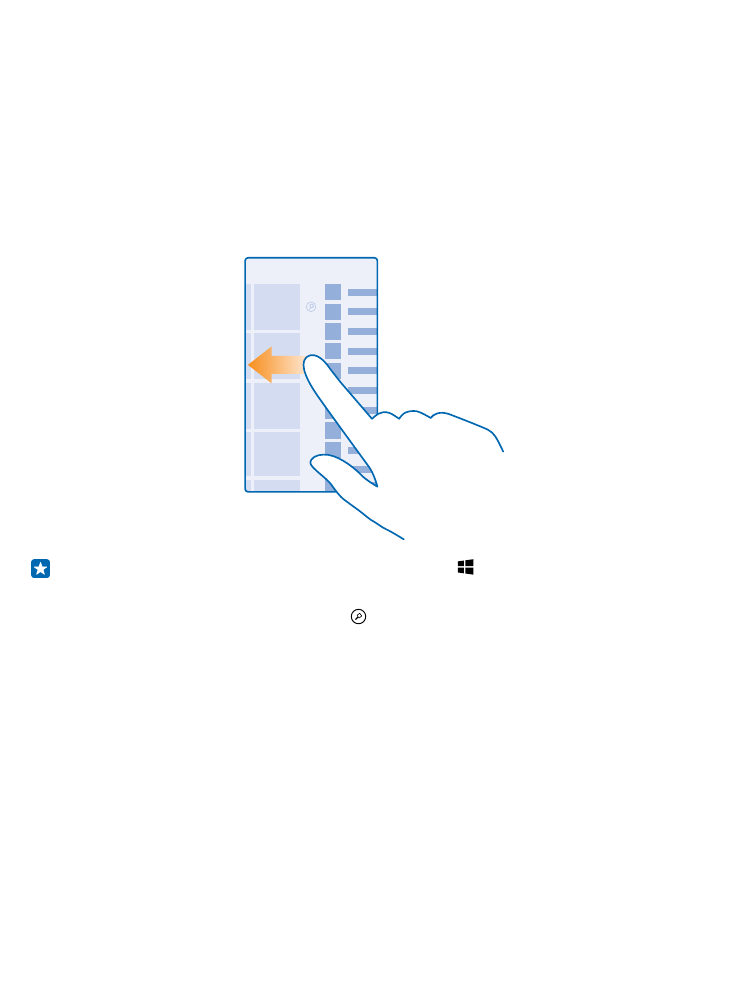
Explore your tiles, apps, and settings
Everything you need is on 2 views: the start screen and apps menu. Fill the start screen with shortcuts
to your favorite apps and the contacts you need the most, and find all your apps easily in the apps
menu.
The start screen consists of tiles, which are shortcuts to your apps, contacts, browser bookmarks,
and more. Some tiles may show you notifications and updates, such as your missed calls, received
messages, and the latest news.
1. To see all the apps on your phone, on the start screen, simply swipe left. To return to the start
screen, swipe right.
Tip: To go back to the start screen from any view, press .
The apps menu is the home to all your apps – in neat alphabetical order. All the installed apps end up
here. To look up an app in the apps menu, tap , or tap a letter.
2. To add an app shortcut to your start screen, in the apps menu, tap and hold the app, and tap pin
to start.
Check notifications and change settings quickly
Swipe down from the top of the screen.
© 2015 Microsoft Mobile. All rights reserved.
16
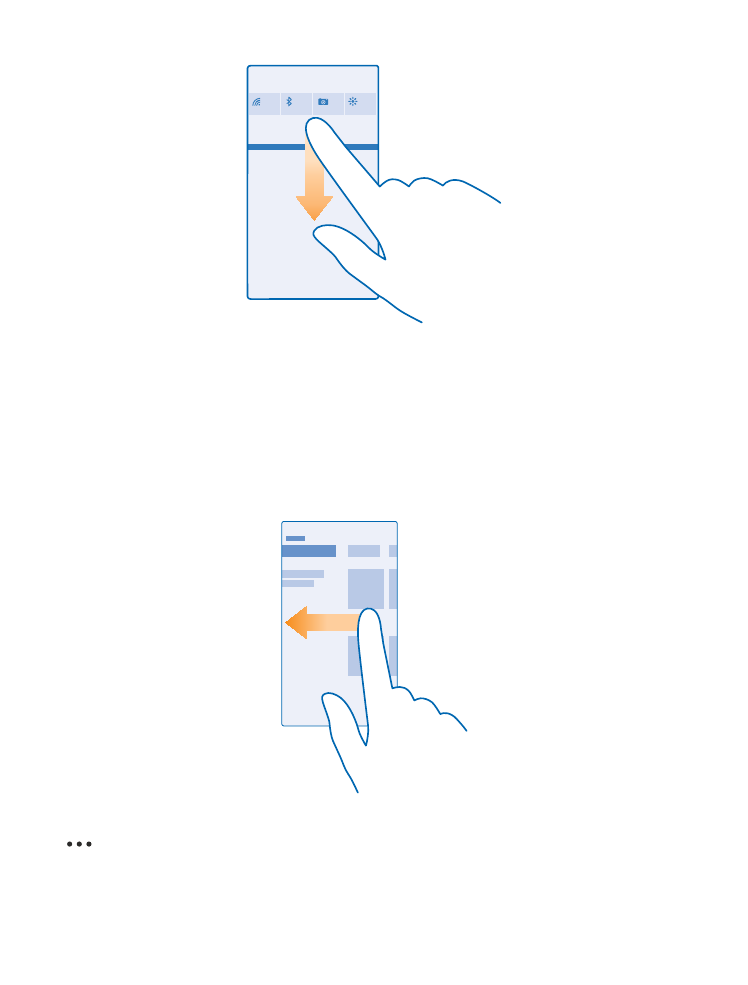
In the action center, you can quickly see notifications, such as your missed calls and unread mails and
messages, open the camera, and access all phone settings.