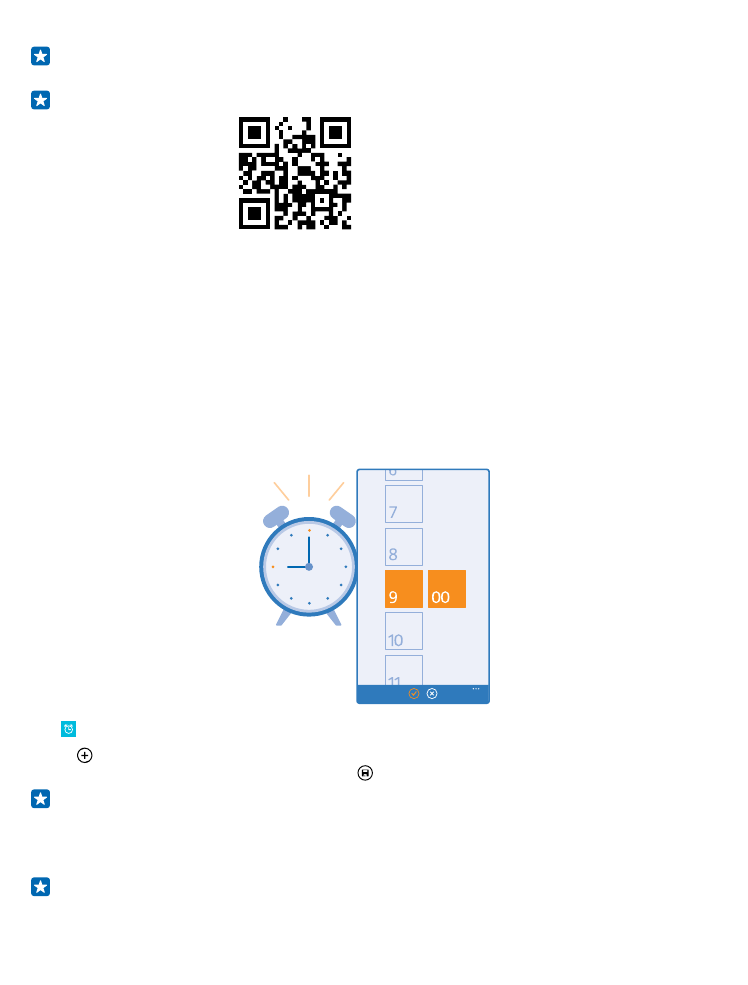
Set an alarm
You can use your phone as an alarm clock.
Tap Alarms.
1. Tap .
2. Set the time, fill in the alarm details, and tap .
Tip: Want to wake up to your favorite song? Like with other notification tones, you can add your
own tones to your phone and personalize your alarm tones to your liking.
For the alarm to sound, your phone must be turned on, and the phone volume needs to be loud
enough.
Tip: You can quickly see the time of the next active alarm if you have pinned the Alarms app to
the start screen. The tile size must be at least medium.
© 2015 Microsoft Mobile. All rights reserved.
48
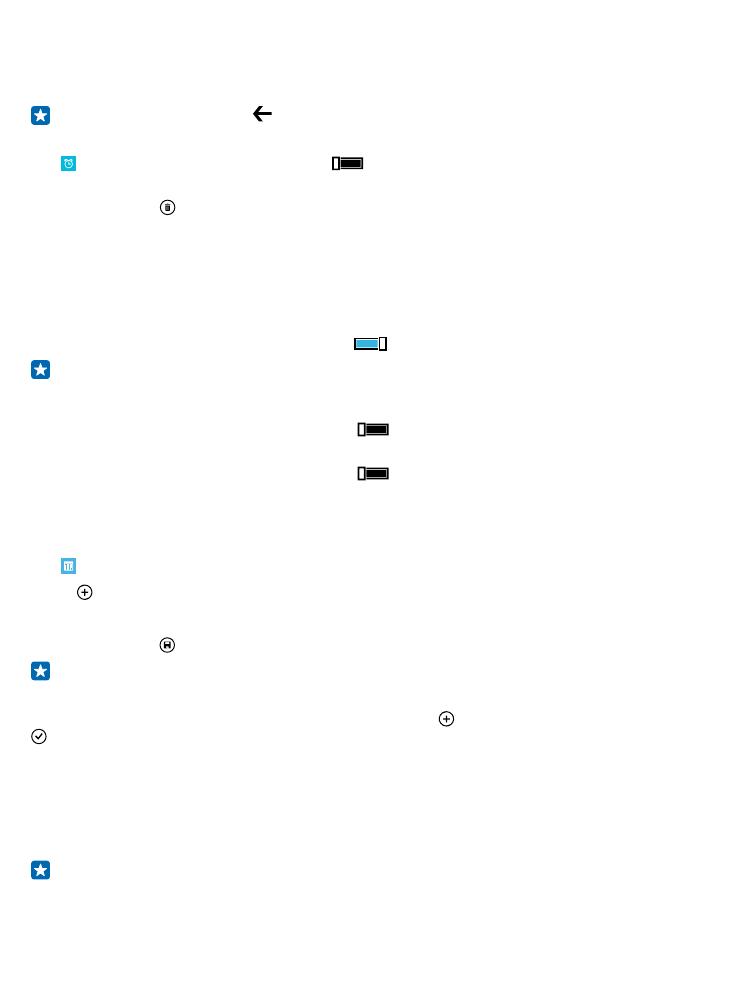
Snooze an alarm
If you don’t want to get up just yet, when the alarm sounds, tap snooze. Before snoozing, you can
change the snooze time.
Tip: Pressing the back key snoozes the alarm for 2 minutes.
Turn an alarm off
Tap Alarms, and switch the alarm to Off
.
Delete an alarm
Tap the alarm and .